In the dynamic world of Roblox, script customization has become a popular method for players to enhance their gaming experience, particularly in Blox Fruits. Customizing scripts allows players to tailor various aspects of the game to better fit their individual gameplay preferences, making the experience more enjoyable and personalized. Whether it’s optimizing resource gathering, fine-tuning combat abilities, or modifying the user interface, customizing scripts can significantly improve how you play Blox Fruits.
Basics of Script Customization
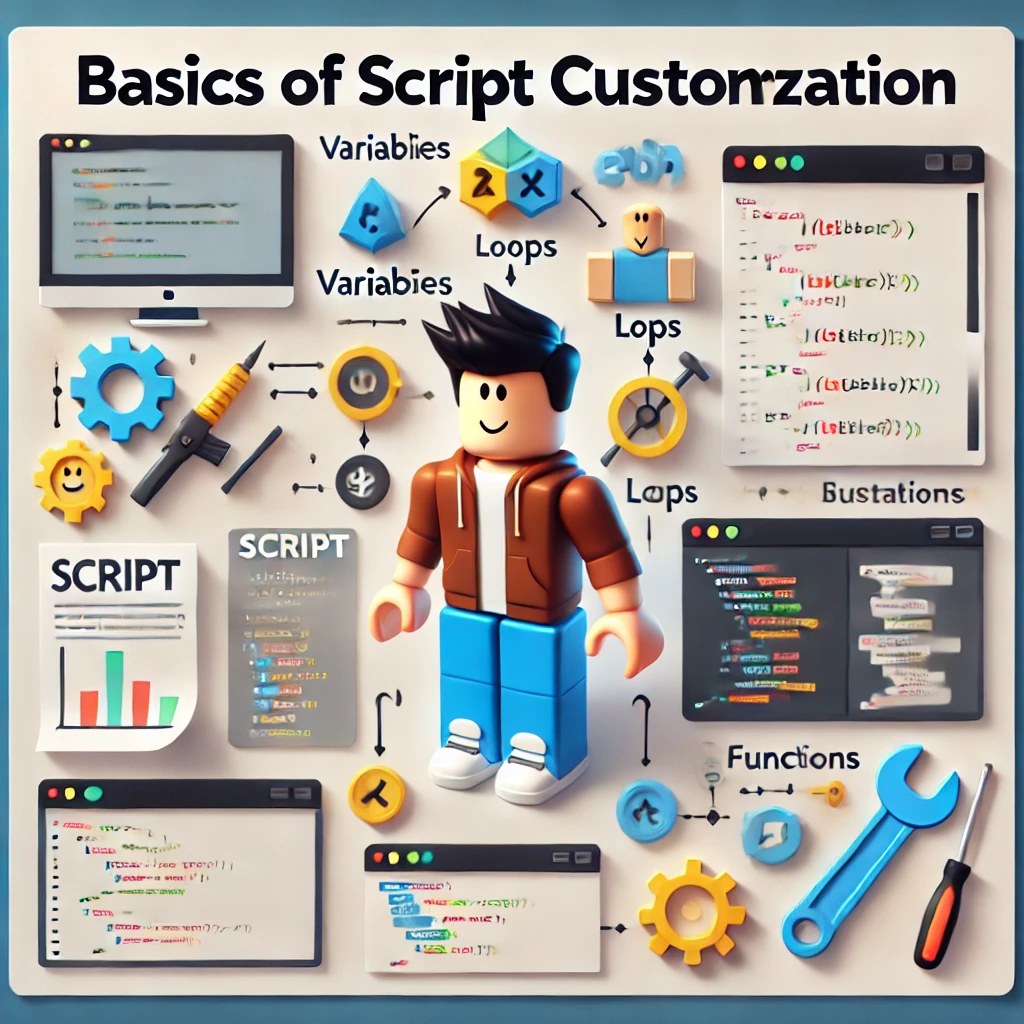
What Is Script Customization?
Script customization involves modifying existing scripts to change how they function within the game. Players might want to customize their scripts to adjust game mechanics, automate certain tasks, or introduce new features that are not available in the original script. Customization offers the flexibility to adapt the game to your preferences, allowing for a more personalized and efficient gaming experience.
Tools Needed:
To begin customizing Blox Fruit scripts, you’ll need a few essential tools:
- Script Editor: A program that allows you to view and edit scripts. Notepad++ and Visual Studio Code are popular choices.
- Roblox Studio: The official Roblox development environment, useful for testing your customized scripts in a controlled setting.
- Executor: A tool that allows you to run custom scripts in the Roblox game client. Be sure to use a trusted and updated executor to avoid security risks.
Understanding Script Syntax:
Roblox scripts are written in Lua, a lightweight and flexible programming language. Understanding the basics of Lua is crucial for effective script customization.
- Variables: Variables store data that your script can manipulate. For example,
local speed = 10sets a variablespeedto 10. - Loops: Loops are used to repeat a block of code. For instance,
for i = 1, 10 dowill repeat the code within it ten times. - Functions: Functions are reusable blocks of code that can be called to perform specific tasks. For example,
function attack()could define a sequence of actions for an attack.
Step-by-Step Customization Guide

Modifying Auto-Farming Scripts:
Auto-farming scripts are popular in Blox Fruits as they automate the resource-gathering process. Here’s how to customize them:
- Adjusting Parameters: You might want to change farming locations to target different resources. Locate the section of the script that defines farming locations and modify the coordinates.
- Optimizing Speed: To adjust the farming speed, look for the variable controlling delay between actions and reduce it to increase speed, or raise it to slow down the process.
Example Code Snippet:
local farmingSpeed = 1 -- Default speed
farmingSpeed = 0.5 -- Increase speedEnhancing Combat Scripts:
Customizing combat scripts can give you an edge in battles by optimizing attack patterns and targeting priorities.
- Auto-Attack Speed: Modify the attack speed by adjusting the delay between each attack.
- Targeting Priorities: Change which enemies your script targets first by editing the targeting function.
Example Code Snippet:
function autoAttack(target)
while target:IsAlive() do
player:Attack(target)
wait(0.2) -- Adjust this value to change attack speed
end
endCustomizing User Interface (UI):
Many scripts come with a graphical user interface (GUI) that can be customized to better suit your preferences.
- Altering the GUI: You can add new buttons, change colors, or remove unnecessary features by modifying the script’s UI section.
- Adding/Removing Features: For example, if you want to add a new button that teleports you to a specific location, locate the UI section of the script and add the necessary code.
Example Code Snippet:
local teleportButton = gui:CreateButton("Teleport to Safe Zone")
teleportButton.MouseButton1Click:Connect(function()
player:TeleportTo(Vector3.new(0, 0, 0)) -- Change the coordinates to your desired location
end)Adding New Features:
Customizing scripts also allows you to introduce entirely new features, such as adding an auto-questing function or a teleportation point.
- Incorporating New Functions: Adding new features often involves creating new functions and integrating them into the existing script.
Example Code Addition:
function autoQuest()
-- Code for automating quest completion
end
game:GetService("RunService").RenderStepped:Connect(autoQuest)Testing and Troubleshooting Custom Scripts
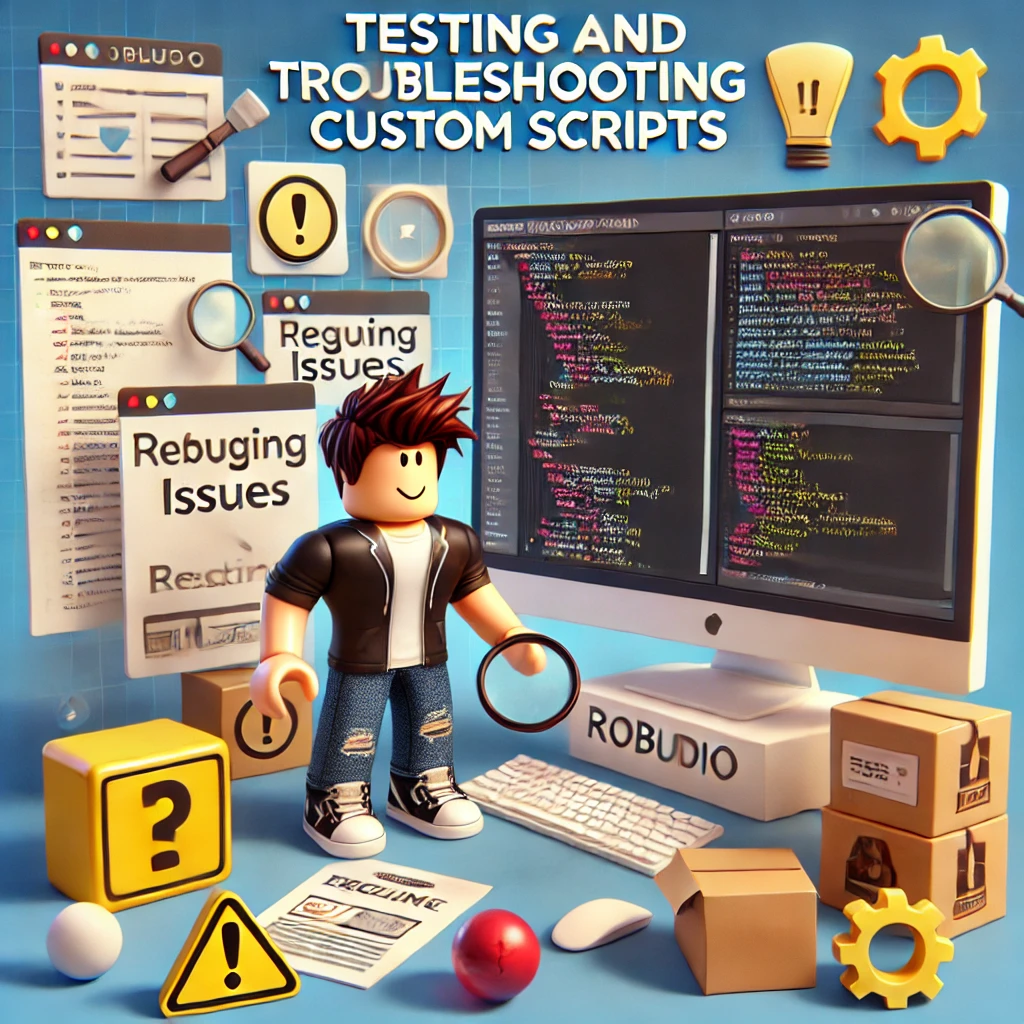
Testing in Roblox Studio:
Before using your customized script in the live game, it’s crucial to test it in Roblox Studio. This safe environment allows you to identify and fix issues without risking your account or game progress.
- How to Test: Load the game in Roblox Studio, insert your customized script, and run it to see how it performs. Make adjustments as needed based on the test results.
Debugging Common Errors:
Customizing scripts can sometimes lead to errors. Here are some common issues and how to fix them:
- Syntax Errors: These occur when there’s a typo or mistake in the code. Lua will usually provide an error message indicating the line number where the issue occurred.
- Logical Errors: These are harder to spot as the script may run without crashing but not behave as expected. Use print statements to debug by checking the flow of the script.
Tools for Debugging:
- Roblox Studio Output Window: Provides error messages and debugging information.
- Print Statements: Add
print("checkpoint")lines to see which parts of the code are executing.
Conclusion
Customizing Blox Fruit scripts can greatly enhance your gaming experience by tailoring the game to your personal preferences. Whether you’re modifying auto-farming scripts, enhancing combat functions, or tweaking the user interface, the possibilities are vast. Always remember to back up the original script before making any changes, and don’t hesitate to experiment with different customizations to find what works best for you. Happy scripting!

